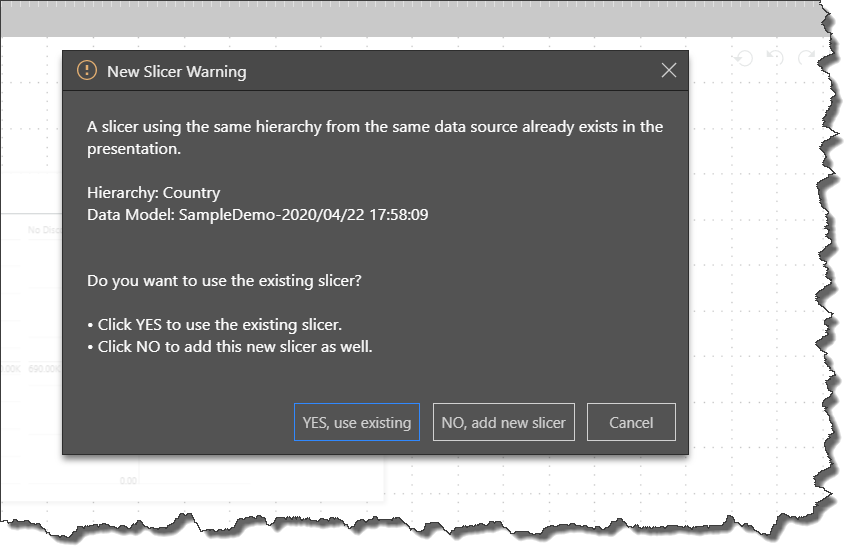Duplicate Slicers
When a new slicer is configured, it is connected to a data source and a hierarchy within that datasource. There may be times when you want to add the same slicer to multiple slides in a presentation. It's important to be aware that configuring a new connection to the datasource for each slicer uses additional resources, and if many slicers are added, this may impact on runtime performance.
With this in mind, when adding the same slicer to a single presentation multiple times, you have 2 options:
- You can use the existing slicer and simply add simply add a duplicate of that slicer. In this case, a duplicate slicer will be produced, which will use the same data source connection as the original, and will be connected to the original. If one of the duplicates are edited or deleted, the same action will be applied to all its duplicate(s). This is a good option if you want to display the same slicer on multiple slides in the presentation.
- You can add a new instance of the slicer, which will connect to the data source independently of the existing slicer and is not connected to the existing slicer. If one instance is edited or deleted, there will be no affect on the other instance(s). This is a good option if you want the slicer to connect to different member elements from the same data source and hierarchy as an existing slicer, or if you want to configure different slicer settings for each slicer instance.
New Slicer Warning Dialog
If you copy and paste an existing slicer, or add a slicer from the same data source and hierarchy as an existing slicer in the presentation, you will be presented with the New Slicer Warning dialog:
- Click 'YES, use existing' to add a duplicate of the existing slicer.
- Click 'NO, add new slicer' to add a separate instance of the slicer.